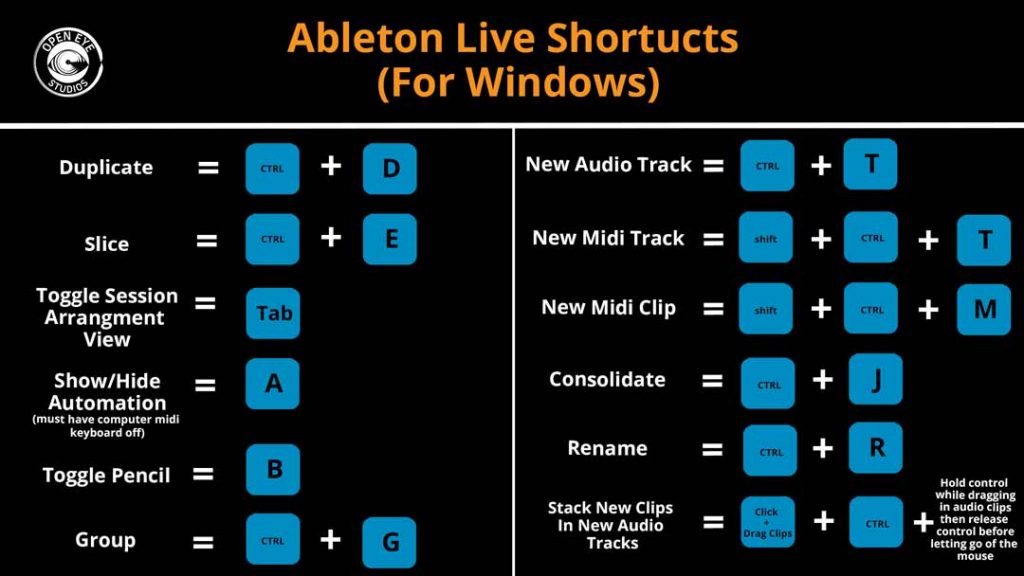Why Use Ableton Live Shortcuts?
Ableton Live shortcuts are incredibly useful and speed up your workflow. They are definitely worth learning, but can be tricky to remember.
In this blog we list our favourite Ableton Live Shortcuts, what they do, & we also provide a free 1920 x 1080 Ableton Live Shortcut poster so you don’t have to go googling when you forget the shortcuts.
This poster is free (see at the bottom of this page)
What does each shortcut do?
Duplicate
Pretty simple this one, anything selected will be duplicated. This works on audio tracks, midi tracks, midi clips, and audio clips.
Really handy when you have a 4 bar loop of audio samples and you want to create a 16 bar loop. Simply select all of the audio clips and hit CMD +D (for Mac) or CNTRL + D (for windows).
Its important to remember it will duplicate EVERYTHING SELECTED, that means if you have empty space selected it will also duplicate the empty space. Therefore make sure your clips are consolidated, from the beginning of the bar (or bars) to the end of it, perfectly.
This is the same with midi notes.
Slice/Split
This cuts a midi clip or audio track from wherever you have selected.
For example, lets say you have a 1 bar hi-hat progression, with each hi-hat hitting on every 16th note, but you don’t like one of the notes, rather then starting again, you can easily remove one by slicing the clip and removing it.
Simply click the mouse where ever you want to split the clip and hit CMD + E (for Mac) and CNTRL + E (for Windows).
Toggle Session/Arrangement View
This will let you move between the two different windows of Ableton. Really handy when you are doing a mix down and don’t have two screens.
Show/Hide Automation
This feature was added with Ableton Live 10 and was a much welcome upgrade.
To see all of the automation across all instruments, simply hit A. You have to make sure the computer midi keyboard mode is turned off. You can do that by hitting M, when computer midi keyboard mode is on, a little keyboard in the top right hand side of the screen will be yellow, when it is off, it won’t be lit up at all.
Toggle Pencil
Simply hit B and you will be able to use the pencil. The pencil is really useful when you quickly want to draw in midi data, or draw in automation.
Group
After duplicate this is probably our most used shortcut.
This shortcut works on audio tracks, midi tracks and audio effects.
If you have multiple audio effects on an instrument, being able to quickly hear how much those effects are changing the sound is crucial in any stages of the music making process. Simply select all of the audio effects by holding SHIFT and clicking the effects. Then hit CMD + G (Mac) or CNTRL + G (Windows). This will put all the effects into an audio effect rack. Now if you turn off the audio effect rack, it will turn off all the effects at once. Super handy!
You can also use the shortcut to group instruments. This is the same as creating a submix or buss in Pro Tools. This is very handy when mixing, simply because if you like how all of your percussive instruments sound together (volume wise), but your percussion is a little too loud compared too the rest of the instruments in the track, you can group your percussion instruments together and pull down the volume of the group, which will ultimately reduce the overall volume of ALL the percussion instruments.
New Audio Track
Pretty simply this one, simply hit CMD + T (for Mac) or CNTRL + T (for Windows) in order to create a new audio track.
New Midi Track
Basically the same as above, but instead creates a new midi track. For this one, hold SHIFT then press CMD + T (Mac) or CNTRL + T (Windows).
New Midi Clip
This one is for the Midi lovers. To create a midi clip in the arrangement view. Simply select the area of where you want the new midi clip to go. Then hit Shift + CMD + M (for Mac) or Shift + CNTRL + M (for windows).
Consolidate
Probably our 3rd most used shortcut. Consolidating basically turns multiple individual midi or audio clips into 1 single clip.
Really handy and saves CPU power.
Simply hit CMD + J (for Mac) or CNTRL + J (for Windows)
Rename
A good producer is an organised producer.
Naming your audio tracks and midi instruments correctly is vital for efficiency and especially important when collaborating. Don’t be afraid to give an instrument a long name, and try be descriptive. This is so if you need to export the stems out and send them to another producer, they will know exactly what the instruments are.
For example
Open_Hi-Hat_LongTail_Left.
Or the abbreviated version
O_HH_LT_L
You can also rename midi clips, which is awesome for when you want to quickly remember a chord progression.
I’ll usually do this if I have a complicated chord progression, and I don’t want to double click the midi clip to see what notes I was using, OR when I have converted it to an audio track and wont be able to see the notes anymore.
Simply select the audio/midi clip hit CMD + R (Mac) or CNTRL + R (Windows) then type in your chord progression.
I’ll usually write the chord name, plus its roman numeral.
For example.
Gmaj7 (I) – Dmaj7 (V) – Bmin7 (iii) – Amin7 (ii)
Stack New Clips In New Audio Tracks
This one is really handy when needing to import a heap of stems. When you are importing a bunch of stems, you want them to simply stack on top of each other so they are all lined up at the same spot. However without using this shortcut, they will all display one after another, on the same track.
To utilise this shortcut select all your tracks, hold down CMD (Mac) or CNTRL (Windows) and drag your clips into the bottom of your session (while in arrangement view). Then release CMD or CNTRL before you release the mouse. Ableton will then add each clip to its own track.
If you’d like to learn more about Ableton, then check out our Ableton Live Lessons.
Download your free poster here
Thanks for reading everybody and I hope this helps wth your production!
Much Love,
Zak